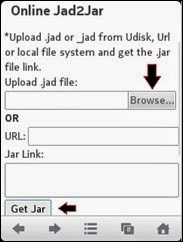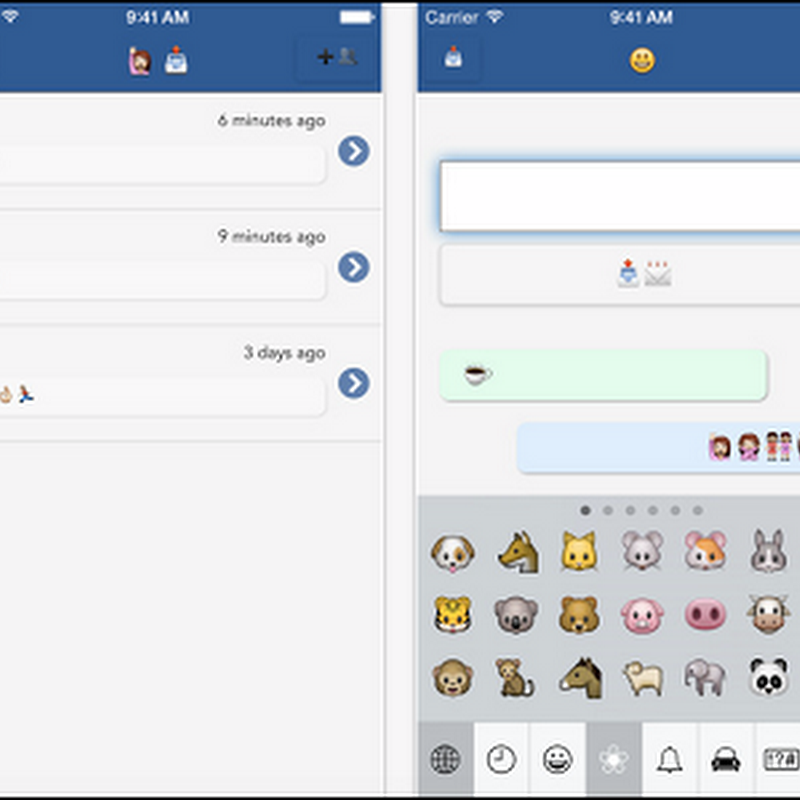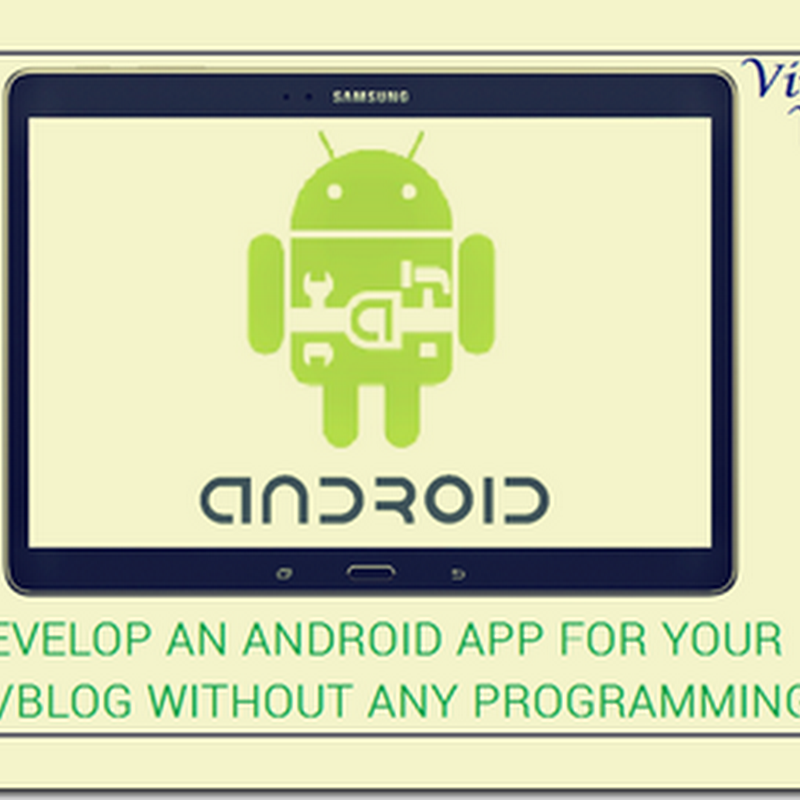As we all know, Apple released the iPhone SE (2nd generation or 2020 as people are calling it lately) for Rs. 42,500 by the means of a Press Release keeping in mind the prevailing situation throughout the world due to the outbreak of the Covid-19 pandemic. It was a well thought decision of not holding a event during this time.
Now coming to the point where I want to talk about the Indian markets in particular.
We have seen that the budget iPhone as we used to call it back then, the iPhone XR which launched in October, 2016
Let us evaluate the gains and losses of buying the SE over XR
Gains :-
But the main point, that is, the difference in the pricing in USA ($399) which translates to Rs. 30631 and the launch price of India is more than Rs. 10,000 which I think is a way too much to ask for.
A humble pricing of Rs. 35,000 could have attracted even more audience towards Apple with this launch. But there could still be a cashback offer with specific brands like we saw with the iPhone 11 series which offered straight up discount of 7000 on the iPhone 11 if payment was made using HDFC Bank Card.
I will update this post as there is announcement of any Bank offers or best buy links as it will come to my knowledge, for anything else, comment down below.
PS: Trying to revive this blog once again. Please give me your support.
Now coming to the point where I want to talk about the Indian markets in particular.
We have seen that the budget iPhone as we used to call it back then, the iPhone XR which launched in October, 2016
Let us evaluate the gains and losses of buying the SE over XR
Gains :-
- Comes cheaper
- Compact form factor suitable from small hands
- Touch ID
- A13 Bionic Chip
- WiFi 6 and advance
- Sapphire Crystal Lens cover for added protection against scratch
- Portrait lighting with background effects for the camera
- Smaller Screen
- Less battery life as claimed
- No Face ID
But the main point, that is, the difference in the pricing in USA ($399) which translates to Rs. 30631 and the launch price of India is more than Rs. 10,000 which I think is a way too much to ask for.
A humble pricing of Rs. 35,000 could have attracted even more audience towards Apple with this launch. But there could still be a cashback offer with specific brands like we saw with the iPhone 11 series which offered straight up discount of 7000 on the iPhone 11 if payment was made using HDFC Bank Card.
I will update this post as there is announcement of any Bank offers or best buy links as it will come to my knowledge, for anything else, comment down below.
PS: Trying to revive this blog once again. Please give me your support.



















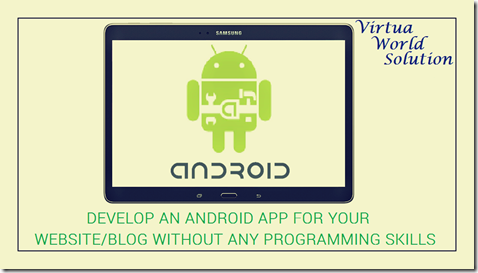
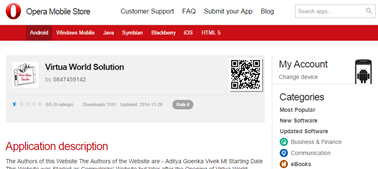






 Nokia Asha OS is a much advanced version of Nokia’s Series 40 OS for feature phones. These phones are equipped with the features of smartphones at the price that fits everybody’s budget. This revolutionary move by Nokia started with the launch of Asha 501 and now has 5 variants in this row. Tons of apps are available for this platform in Nokia Store. Nokia is providing a huge opportunity for developers to reach the world. Store has a wide reach all over the world and helps developers to attain downloads for their products. There are mainly three methods for developers to earn,
Nokia Asha OS is a much advanced version of Nokia’s Series 40 OS for feature phones. These phones are equipped with the features of smartphones at the price that fits everybody’s budget. This revolutionary move by Nokia started with the launch of Asha 501 and now has 5 variants in this row. Tons of apps are available for this platform in Nokia Store. Nokia is providing a huge opportunity for developers to reach the world. Store has a wide reach all over the world and helps developers to attain downloads for their products. There are mainly three methods for developers to earn,