 Nokia Asha OS is a much advanced version of Nokia’s Series 40 OS for feature phones. These phones are equipped with the features of smartphones at the price that fits everybody’s budget. This revolutionary move by Nokia started with the launch of Asha 501 and now has 5 variants in this row. Tons of apps are available for this platform in Nokia Store. Nokia is providing a huge opportunity for developers to reach the world. Store has a wide reach all over the world and helps developers to attain downloads for their products. There are mainly three methods for developers to earn,
Nokia Asha OS is a much advanced version of Nokia’s Series 40 OS for feature phones. These phones are equipped with the features of smartphones at the price that fits everybody’s budget. This revolutionary move by Nokia started with the launch of Asha 501 and now has 5 variants in this row. Tons of apps are available for this platform in Nokia Store. Nokia is providing a huge opportunity for developers to reach the world. Store has a wide reach all over the world and helps developers to attain downloads for their products. There are mainly three methods for developers to earn,- 1. A paid app
- 2. A free app with in-app payment
- 3. A free app
So this is a tutorial to remove the Advertisements and skip to the game directly. This can be done in three easy steps, completely in the mobile itself. I strongly recommend you to use use UC Browser (Download) for this.
Steps for removing Ads. from Apps/Games
First and foremost, create a new folder in your memory card, say My Folder.(If you are in UC Browser now, you can create a New Folder without closing it.
Simply go to Downloads > Menu > FileManager > Memorycard > create New Folder)
1. Open Nokia Store in a new tab in UC Browser. Search for the Game you wish to remove ads. For example, Let the game’s name be AngryBirds and press  . In the ‘Download Notice’ page press SAVE and save it to My Folder. Now you have downloaded the JAD file of the Game and it will be downloaded as ‘AngryBirds_240x320_jad’. Now close the tab.
. In the ‘Download Notice’ page press SAVE and save it to My Folder. Now you have downloaded the JAD file of the Game and it will be downloaded as ‘AngryBirds_240x320_jad’. Now close the tab.

2. Open this LINK in a new tab and upload the file (AngryBirds_240x320_jad) to its server. You will get a link to download the JAR file of the game (AngryBirds_240x320.jar) in the next page. Now download the file just like you downloaded the JAD file, save it to MyFolder. Wait for the file to get fully downloaded and the file will be named like ‘AngryBirds_240x320_jar’. Now close the tab.
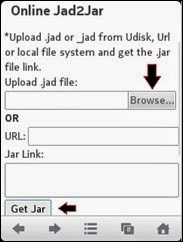
3. Open this LINK in new tab and upload the jar file to the site. Wait sometime for the file to get uploaded and in the next page you can download the file ‘AngryBirds_240x320_Ad_Removed_jar.



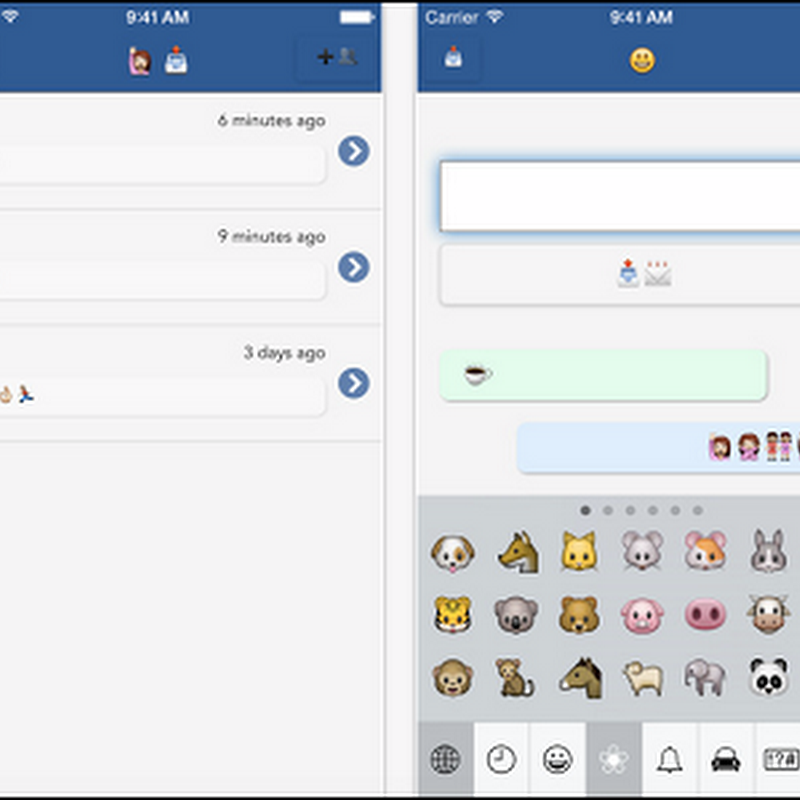





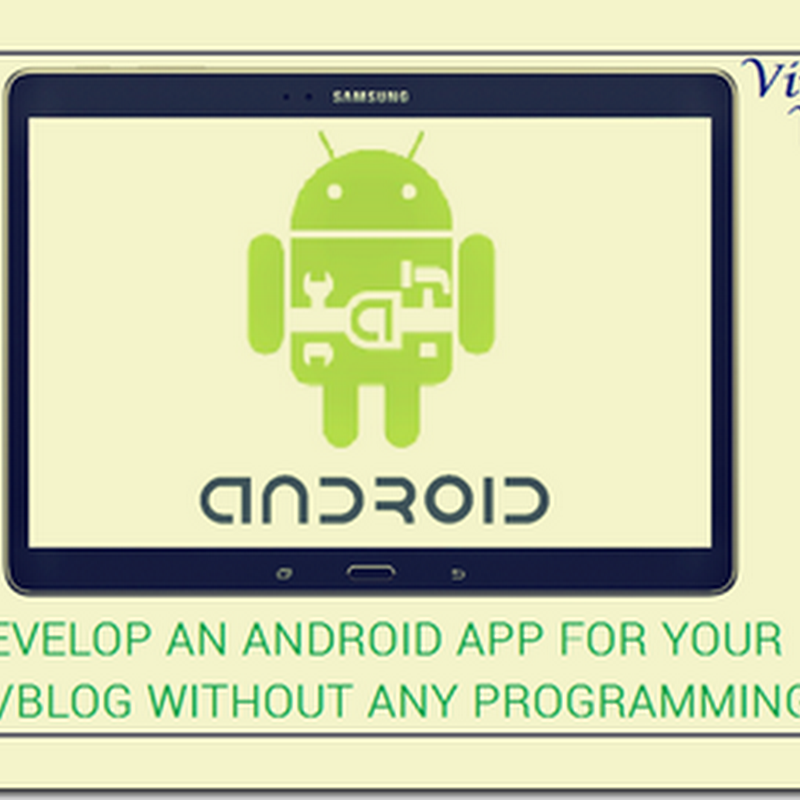

1 comments:
how to take screen shots on nokia asha 500
Post a Comment